Today’s post gets into the details of how I use GTD everyday. Simple GTD for Moms allows me to see exactly what I have to do or want to do so that I can think logically – without the emotional overwhelm – about how to approach my day.
In this post, I’ll introduce some basic steps to setting up the structure of your system:
- Decide on your starting contexts. These are just categories for your action items.
- Create your contexts.
- Add some next actions.
1. Decide on Your Starting Contexts
What are contexts?
Contexts are the places or situations in which you do your “things”. They are ways in which we can categorize our to do lists. We all make phone calls, run errands, shop, complete tasks on the computer, do house chores, etc. These would be some of your contexts. You might also have contexts such as: work, outside (or yard), church, business, school, or any other category that would help you to organize your work.
So, the first step is to think about your contexts and write them down. Make a list. This is not set in stone; you can always add or remove them later. But for now just think of 6-10 categories of the things that you do and write them down.
Now add Current Projects and Someday/Maybe to the end of that list. I’ll explain these in the next post.
These are my contexts in the Reminders app on my iPhone:

Not shown: Shopping, Phone Calls, With Mike, Weekly Review, Reminders, Current Projects, and Someday/Maybe
Why contexts?
Why not just create one big to do list?
- It breaks down your to do list into manageable sub-lists. This helps reduce that overwhelmed feeling of pages of to-do’s.
- With these sub-lists, you can easily see what phone calls you can make when you have a few minutes during soccer practice, or what errands you might want to run while you’re out. My friend spends a lot of time on long conference calls, so she keeps a separate list of easy, mindless things she can do when she’s on the phone. Feel free to get creative here.
- My favorite reason for setting up my lists this way is that I can plan focus periods during my day. When I sit down to work on my blog, I have a list of things that I can do during that time and laundry is not on it! I have a separate list for cleaning because one of my goals is to spend no more than 30 minutes a day cleaning my house. I set aside 30 minutes, look at that list and do 1-2 pressing things from that list. Then I stop.
2. Create Your Contexts
Where to keep them?
Here comes that question I’ve been asking you to think about. Are you a paper or phone kind of person? I kept my lists in a bullet journal for a while, then I moved to Evernote. Finally, I discovered that I could add separate lists to the Reminders app on my iPhone and that turned out to be just the trick to make my system work for me. You may need to play with your system a bit to make it work just right for you.
These are your 3 choices:
1. On your iPhone
This is where I keep mine. If you have an iPhone and aren’t completely in love with bullet journaling, I would recommend starting here. Do you have your list of contexts? Great!
Try this. It’s magic.
Say, “Hey Siri, Create an errands list.” She’ll create a list in your Reminders App. Remember the Reminders App? The one that seems so simple and so must not be very useful? Au contraire.
Repeat that command for all of your contexts. You just built the structure of your system.
2. On your smartphone (not iPhone), tablet, or computer
You can easily create your contexts on other electronic devices. You could use the Nosbe App which is designed specifically for GTD. It has some lovely features and is much more flexible than my iPhone Reminders app, but it comes with a hefty price tag. If you work full-time or fall in love with GTD and want to take advantage of all of it’s workflow efficiencies, this might be a good option for you.
I used Evernote for a while and it can be setup to work very effectively for GTD. Evernote is free and there are lots of Youtube tutorials on how to use it for GTD. If you have a job that keeps you in front of a computer for a large part of your day, this might be a good option for you. But I found that it was a bit cumbersome to manage on my phone.
You could use any other list-making app as long as it has the ability to create several lists or categories – enough for your contexts plus a few more if you want to add some. You may have to buy a paid version for this feature. Check out this link for 19 Free GTD Apps for Windows, Mac, & Linux.
3. On paper
If you like paper, find a notebook and write your contexts at the top of separate pages. When you finish, you’ll have several pages – one for each context. I do love writing by hand and I kept my GTD system in a bullet journal for a while. While I still use it for planning and projects, I don’t use it for my to do lists. It just seemed difficult to keep current and – while it feels great to scratch things off – I didn’t like how messy it looked. It distracted me. I also found that I didn’t always have it with me when I needed it.
Many people really like keeping their lists in a notebook, so if that’s you, go for it! It doesn’t really matter where you keep them, just that you keep them current and refer to them often.
If you are into bullet journaling, I recommend these iQ 360 Notebooks. They are bound with rings that allow you to add, remove, and rearrange pages, which is very helpful in keeping your system neat and current. They are similar to the Levenger Circa notebooks if you’ve ever seen those. Levenger products are gorgeous, but very pricey. The iQ 360’s are inexpensive, available on Amazon or at Walmart, and have different page options for your calendar, to do’s, or writing.
However, you don’t have to buy a new notebook to get started. Just find an old one – I know you have one around the house – and use it. After you’ve used your system for a few weeks and find that it works for you, you could pick out a more specific notebook to use then.
3. Adding your next actions
What are next actions?
Next actions are individual actionable tasks. For example, call your mom or buy dog food are next actions. Mom’s birthday present is NOT a next action. To get a next action out of that requires you to drill down a little more. What are you going to get her? Where will you purchase it? Are you going to browse in her favorite store? Look around on Amazon? Call your sister for ideas? Those are next actions. My bathroom wall and tile repair is not a next action either. Since we have thrown the idea of a bathroom renovation around before, my next action would be: Talk with Mike about doing bathroom renovation vs. quick, small repair.
Adding next actions with Siri is as easy as speaking a sentence.
Here’s another magical tip. If you used the Reminders App on your iPhone to create your contexts, Siri will add your action items for you! Just say, “Hey Siri, add ‘talk about bathroom rennovation’ to my With Mike list.” AND SHE ADDS IT FOR YOU!
Call me a geek, but I’m so excited about this feature. In seconds, I can add an item to the correct list by just speaking a sentence. For example, I can be in the chicken coop and see that the light bulb is out. “Hey Siri, add ‘replace coop light bulb’ to my Outside list.” Then tomorrow when I go out to do farm chores, I can look at my Outside list and REMEMBER TO TAKE A LIGHT BULB. This may seem trivial, but I don’t want a surprise when I stick my hand into that nest box, you know? And I am certainly not going to remember about the light bulb after I get back to the house. My mind has moved on to other things by then.
If I am driving with my daughter and she remembers that she needs me to order a book for her for school, I could just say, “Hey Siri, add ‘order I am Malala’ to my computer list”.
I can even ask Siri to READ my outside list to me as I’m putting on my shoes to go outside. I feel a “Siri for Moms” post coming on.
So, go ahead and add your next actions to your new system.
This may take some time to get them all in there. As you think of things that you want or need to do, go ahead and add them. When your hands are dirty from cutting up chicken, but you realize that this is the last pack from the freezer, say, “Hey Siri, add chicken to my shopping list.” When you’re working out and you remember that you need to make a phone call, you can add it to your list right then!
Remember, this is just the first step in setting up your system. Hopefully you experience more confidence that you are not going to forget something important, which will allow your brain to relax a bit. But the big improvements will come once you actually start to use your system to plan your day – when you start to get (the right) things done!
In the next posts in this series, we’ll talk about how to track projects, do a complete brain dump to get all of your to do’s out of your head, and then bring it all together with how to use the system to prioritize your day and stay focused.
If you enjoyed this post and want to be sure to catch the next ones in this series, be sure to subscribe via email in the subscribe box on this page.
Did you try this? Did you think of contexts that I didn’t mention? How did it go? Let me know by adding a comment below.
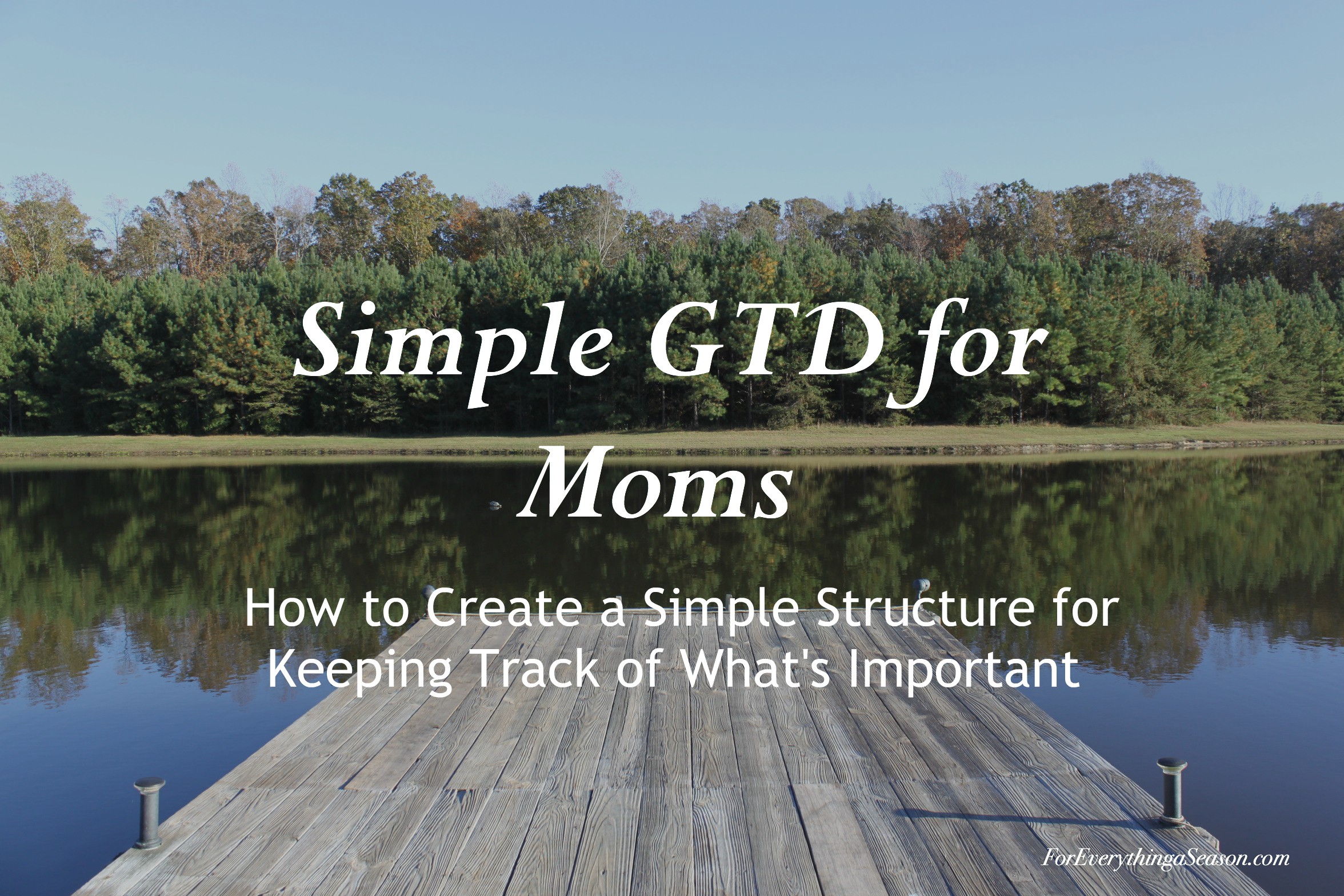
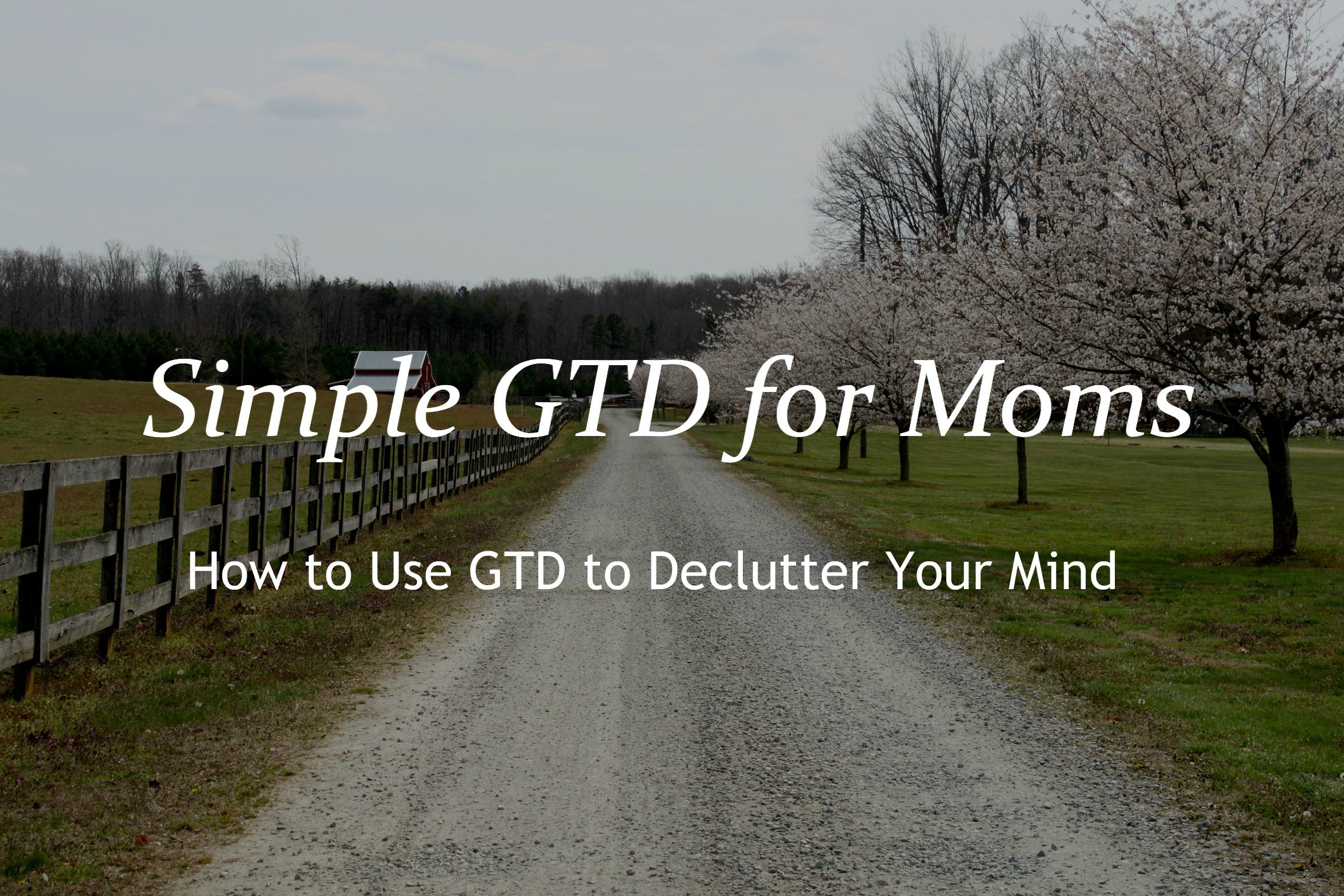



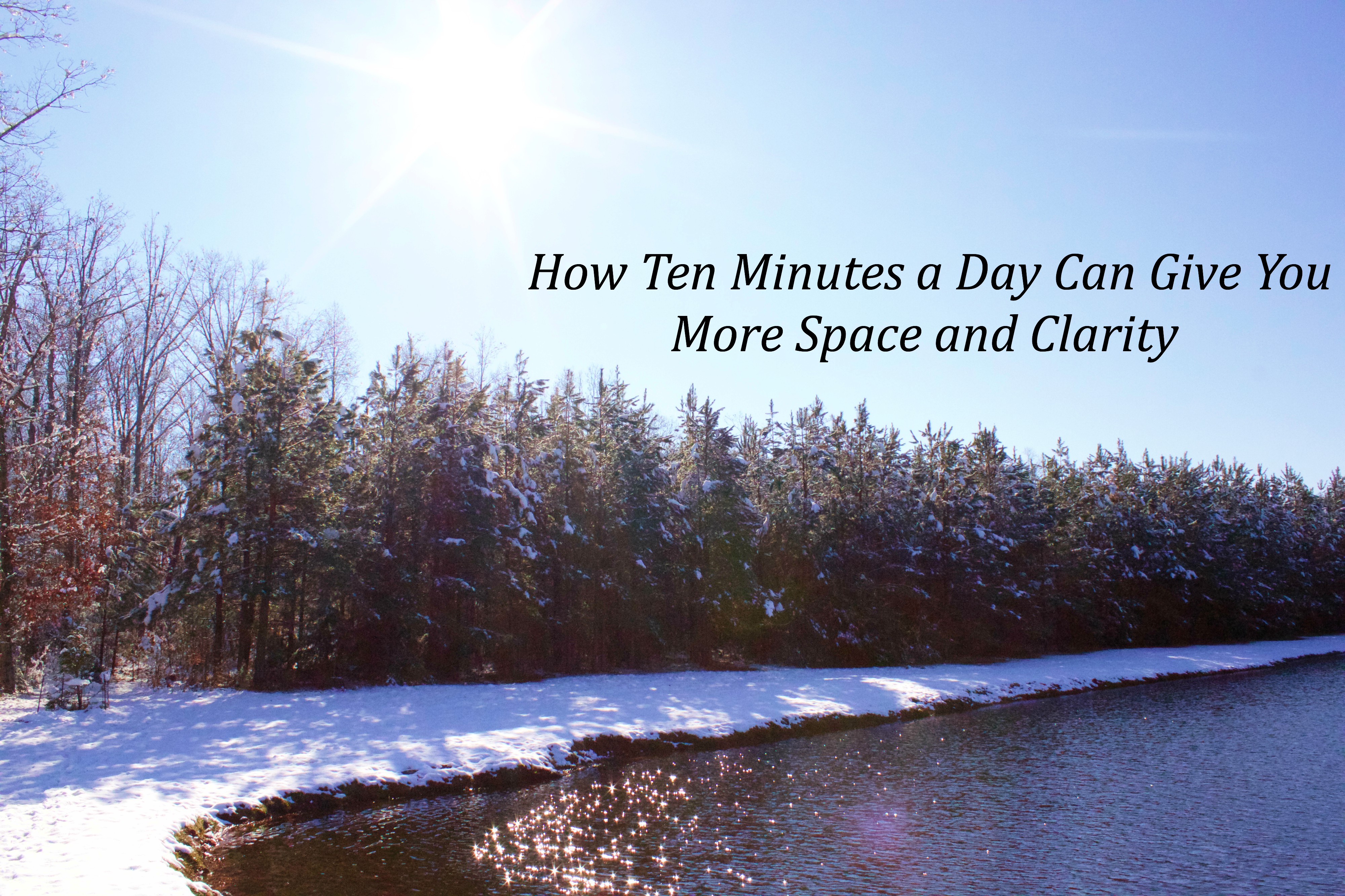
Thanks for sharing! I’m so ready to make order out of this chaos that is my life.
Hi Tekla! Yes, you can bring order from the chaos – one step at a time. Give yourself grace and just take the next action. God bless!